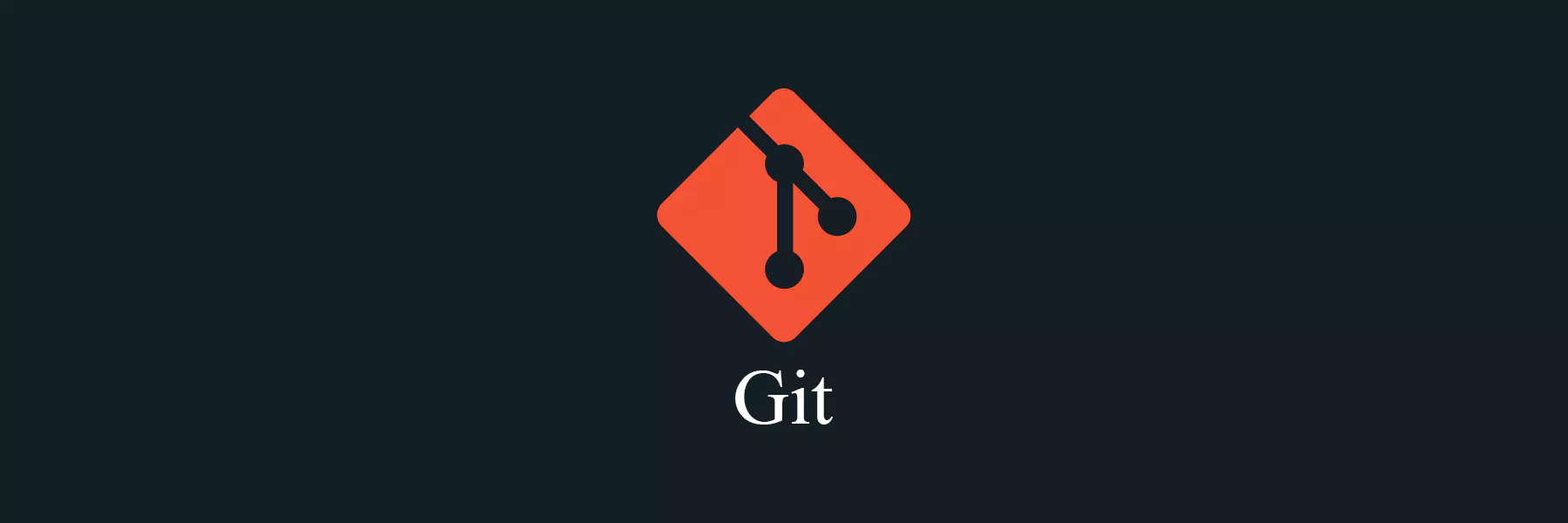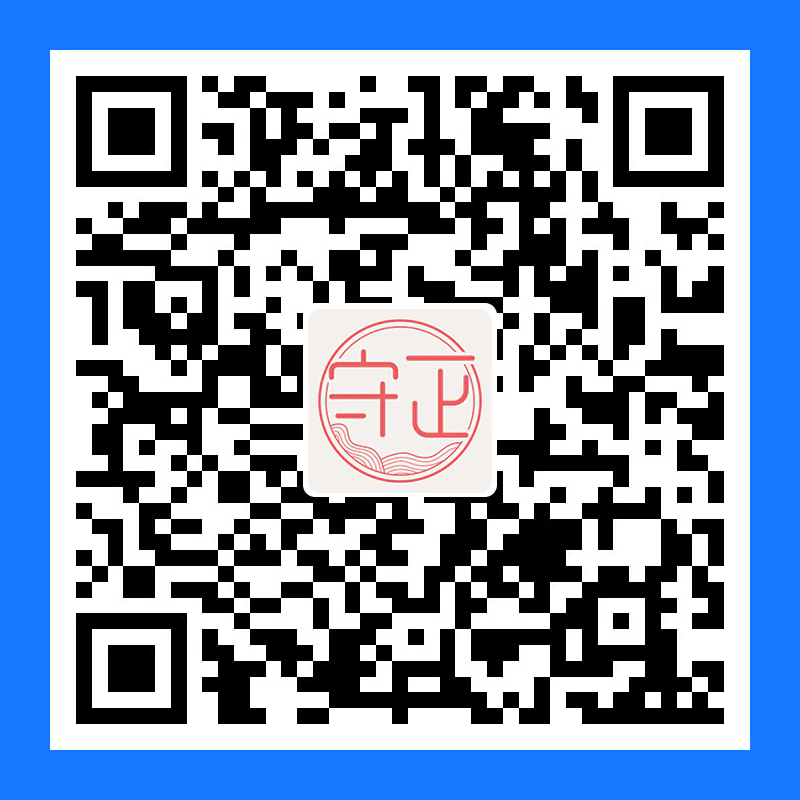在使用 Git 过程中学习的一些笔记分享……
Git 使用技巧 windows配置git bash走代理
2.设置git bash
git config –global http.proxy ‘http://127.0.0.1:7890' https://127.0.0.1:7890'
就会弹出授权界面了
配置多个SSH-Key 背景 当有多个 git 账号时,比如:
a. 一个 gitee ,用于公司内部的工作开发;github ,用于自己进行一些开发活动;
解决方法 第一步 生成一个公司用的 SSH-Key
1 ssh-keygen -t rsa -C 'xxxxx@company.com' -f ~/.ssh/gitee_id_rsa
第二步 生成一个 github 用的 SSH-Key
1 ssh-keygen -t rsa -C 'xxxxx@qq.com' -f ~/.ssh/github_id_rsa
第三步 在 ~/.ssh 目录下新建一个 config 文件(没有后缀);
添加如下内容(其中 Host 和 HostName 填写 git 服务器的域名,IdentityFile 指定私钥的路径)
1 2 3 4 5 6 7 8 9 10 11 Host gitee.com HostName gitee.com PreferredAuthentications publickey IdentityFile ~/.ssh/gitee_id_rsa Host github.com HostName github.com PreferredAuthentications publickey IdentityFile ~/.ssh/github_id_rsa
如果自动生成了以上内容,则不用自己修改,保持不动即可。
第四步 用 ssh 命令分别测试
1 2 ssh -T git@gitee.com ssh -T git@github.com
同步代码至github和gitee 我们有时候开发代码需要把代码同步到多个远程库中,该如何操作呢?
Git 是分布式版本控制系统,同步到多个远程库时,需要用不同的名称来标识不同的远程库;而 Git 给远程库起的默认名称是 Origin ,所以我们需要修改、配置名称,以关联不同远程库,以 Github 和 Gitee 为例;
同步方式 一、命令方式同步 第一步 删除已关联的名为 origin 的远程库:
第二步 再关联 github 的远程库:
1 git remote add github git@github.com:chloneda/demo.git
第三步 再关联 gitee 的远程库:
1 git remote add gitee git@gitee.com:chloneda/demo.git
二、配置方式同步 修改 .git 文件夹内的 config 文件:
1 2 3 4 5 6 7 8 9 10 11 [core] repositoryformatversion = 0 filemode = true bare = false logallrefupdates = true [remote "origin"] url = git@github.com:chloneda/demo.git fetch = +refs/heads/*:refs/remotes/github/* [branch "master"] remote = origin merge = refs/heads/master
将上述文件内容 [remote "origin"] 内容复制,修改 origin 名称,内容如下:
1 2 3 4 5 6 7 8 9 10 11 12 13 14 [core] repositoryformatversion = 0 filemode = true bare = false logallrefupdates = true [remote "github"] url = git@github.com:chloneda/demo.git fetch = +refs/heads/*:refs/remotes/github/* [remote "gitee"] url = git@gitee.com:chloneda/demo.git fetch = +refs/heads/*:refs/remotes/gitee/* [branch "master"] remote = origin merge = refs/heads/master
查看远程库 通过以上两种方式的任一种方式配置完成后,我们查看以下远程库信息:
可以看到两个远程库,说明配置生效了。
gitee git@gitee.com :chloneda/demo.git (fetch)git@gitee.com :chloneda/demo.git (push)git@github.com :chloneda/demo.git (fetch)git@github.com :chloneda/demo.git (push)
上传代码 1 2 git add . git commit -m "update"
提交到github 提交到gitee 更新代码 1 2 3 4 5 git pull github git pull gitee
踩到的坑 上述过程中,更新或提交代码时可能会遇到 fatal:refusing to merge unrelated histories (拒绝合并无关的历史) 错误,解决办法:
首先将远程仓库和本地仓库关联起来。
1 git branch --set-upstream-to=origin/remote_branch your_branch
其中,origin/remote_branch 是你本地分支对应的远程分支,your_branch 是你当前的本地分支。
然后使用 git pull 整合远程仓库和本地仓库。
1 git pull --allow-unrelated-histories
重新更新、提交即可。
强制提交 1 2 3 4 5 git push -f gitee master git push -f github master
不到万不得已,非常不推荐使用。
回滚代码 第一步 查看 commit hash 值
第二步 执行 git reset --hard xxxx 回滚命令
1 2 git reset --hard 4ad24e8
说明:其中 xxxx 就是每一个版本前面的 commit hash 值。
第三步 执行远程回滚命令 git push -f
注意:第二步只是回滚了本地的代码,也就是自己的workspace的代码。GitHub上的仓库中的代码还没有回滚。
查看 github 仓库历史版本:
强制回滚之后,最新出错的版本已经没有了
Git Bash 设置中文 Git Bash 本身就支持中文,只需要在打开 Git bash 后命令窗口右键「Options」 –> 「Windows」 –> 「UI languages」下拉选择 zh_CN 保存即可!!
我为了使用方便,设置了「选中」 –> 「选中后立即复制」 ,「鼠标」 –> 「右键(粘贴)」、「中键(回车)」;
这时候就无法右键弹出菜单 -> 「设置」选项了;
可以用鼠标单击窗口左上角的图标 -> 「选项」进行设置;
Git GUI 汉化 第一步 下载汉化文件 zh_cn.msg
第二步 解压缩后得到 zh_cn.msg 文件。
将其放到 /mingw64/share/git-gui/lib/msgs/zh_cn.msg 路径下;
如果没有 msgs 这个文件夹就自己创建之后再将这个汉化文件放进去;
重新打开 Git GUI ,你就会发现界面已经变成了中文了。
Git 疑难杂症 SSH Key 突然失效 出现的问题 2021 年 09 月 26 日发布的 OpenSSH 8.8 中移除了对 RSA-SHA1 的支持
最新的 git for windows 2.33.1 版本已使用 OpenSSH 8.8;
arch 和 manjaro 等发行版的滚动升级比较激进,使用 pacman -Syu 就会升级所有软件到最新版本;此时的表现就是之前还可以正常使用,pacman -Syu 或升级到 git for windows 2.33.1 之后使用 git pull 就出现 fatal: 无法读取远程仓库的提示;
如果您升级到 OpenSSH 8.8 或以上版本,则使用 ssh 推拉 Gitee 代码时会出现校验不通过的问题;
临时解决方案 第一种 配置 OpenSSH 服务允许使用 RSA-SHA1key
在~/.ssh/config加上如下配置
1 2 3 Host gitee.com HostkeyAlgorithms +ssh-rsa PubkeyAcceptedAlgorithms +ssh-rsa
这种方式不需要更换 ssh key,推荐 Linux 和 windows git bash 用户使用。
第二种 换用其他算法生成 ssh key
1 ssh-keygen -t ed25519 -C "your@example.email"
之后到 Gitee 重新添加公钥即可
这种方式需要更换 ssh key,推荐 windows 用户使用
第三种 暂时不要使用 OpenSSH 8.8 及以上版本
Hugo Server 报错 1 2 3 4 5 6 7 8 9 10 $ hugo server Start building sites … hugo v0.88.1-5BC54738+extended windows/amd64 BuildDate=2021-09-04T09:39:19Z VendorInfo=gohugoio ERROR 2021/10/24 13:14:34 Failed to read Git log: fatal: your current branch 'master' does not have any commits yet WARN 2021/10/24 13:14:34 Current environment is "development". The "comment system", "CDN" and "fingerprint" will be disabled. 当前运行环境是 "development". "评论系统", "CDN" 和 "fingerprint" 不会启用. Error: Error building site: logged 1 error(s) Built in 306 ms
先在 Blog 项目文件夹中右键 git bash here 输入命令;
接着尝试在 git 中执行命令;
如果依然报错,请将 Public 中的 .git 文件夹中的内容复制 Blog 文件夹下面的 .git 文件夹中,选择「不覆盖」粘贴;
再次执行命令;
1 hugo server -D -e production
成功执行,问题解决。
Git 命令 在开始前,我们先做出如下约定:
1 2 3 4 5 6 <localBranch> 指本地分支 <originBranch> 指远程分支 <branchName> 指分支名称 <repoAddress> 指仓库地址 <commit> 指某个commit记录 <tagName> 指标签名
设置命令别名 1 2 3 4 5 6 git config --global alias.st status // git status ==> git st git config --global alias.ci commit // git commit ==> git ci git config --global alias.co checkout // git checkout ==> git co git config --global alias.br branch // git barnch ==> git br git config --global alias.sh stash // git stash ==> git sh git config --global alias.pop "stash pop" // git stash pop ==> git pop
查看 1 2 3 4 5 6 7 8 9 10 11 12 13 14 15 16 17 18 19 20 21 22 # 查看git版本 git --version # 查看用户配置 git config --global --list # 查看当前分支信息 git status # 查看本地提交历史 git log # 查看本地最后n次提交 git log -n # 查看本地分支 git branch # 查看远程分支 git branch -r # 查看所有分支 git branch -a # 查看本地分支与的远程分支的关联情况 git branch -vv # 查看标签 git tag # 查看标签与之对应的提交信息 git show <tagName>
新建 1 2 3 4 5 6 7 8 9 10 11 12 13 14 15 16 17 18 # 新建一个本地分支,但不会切换到该分支上 git branch <localBranch> # 为某个commit记录创建一个分支 git branch <brancName> <commit> # 从某个分支新建一个分支 git branch <brancName> <localBranch> # 新建一个本地分支,并切到该分支 git checkout -b <brancName> # 新建一个本地分支,同时切换到该分支,并且关联该远程分支 git checkout -b <branchName> origin/<originBranch> # 新建一个和远程同名的分支,同时切换到该分支,并且关联该远程分支 git checkout --track origin/<originBranch> # 新建一个附注标签,并添加标签信息 git tag -a <tagName> -m "some message" # 新建一个轻量标签 git tag <tagName> # 给某一个commit他标签 git tag <tagName> <commit>
切换 1 2 3 4 5 6 7 8 9 10 # 切换到本地的另一个分支 git checkout <localBranch> # 强制切换到本地的另一个分支,该操作会丢失在当前分支所做的修改,慎用 git checkout <localBranch> -f # 新建一个本地分支,并切到该分支 git checkout -b <localBranch> # 新建一个本地分支,同时切换到该分支,并且关联该远程分支 git checkout -b <branchName> origin/<originBranch> # 切换到某个tag git checkout <tagName>
删除 1 2 3 4 5 6 7 8 9 10 11 12 13 14 # 删除(一个或多个)本地该分支(不能删除当前所在的分支,不能删除没有合并到master上的分支) git branch -d <localBranch> ... # 删除(一个或多个)本地该分支(不能删除当前所在的分支,可以删除没有合并到master上的分支) git branch -D <localBranch> ... # 删除远程分支 git push -d origin <originBranch> # 删除远程分支 git push origin -d <originBranch> # 删除最新提交,只能删除本地的提交记录 git reset --hard HEAD^ # 删除本地tag git tag -d <tagName> # 删除远程tag git push origin --delete <tagName>
拉取 1 2 3 4 5 6 7 8 # 拉取与当前分支关联的远程分支代码并进行合并 git pull # 拉取与当前分支关联的远程分支代码并通过变基进行合并 git pull --rebase # 拉取远程某个分支的代码并与当前分支进行合并 git pull origin <originBranch> # 拉取远程某个分支的代码并与本地分支进行合并 git pull origin <originBranch>:<localBranch>
推送 1 2 3 4 5 6 7 8 9 10 # 推送到已关联的远程分支 git push # 推送当前分支到指定远程分支 git push origin <originBranch> # 推送某个本地分支到某个远程分支 git push origin <localBranch>:<originBranch> # 推送指定tag到远程 git push origin <tagName> # 推送所有不在远程的tag到远程 git push --tags
关联 1 2 3 4 5 6 7 8 9 10 # 推送并与远程分支建立联系,若远程不存在该分支则自动创建 git push --set-upstream origin <originBranch> # 与远程分支建立关系,远程必须存在该分支 git branch --set-upstream-to=origin/<originBranch> <localBranch> # 被废弃的方式 与远程分支建立关系 git branch --set-upstream <localBranch> origin/<originBranch> # 将本地仓库与远程仓库关联 git remote add origin <repoAddress> # 新建一个本地分支,同时切换到该分支,并且关联该远程分支 git checkout -b <branchName> origin/<originBranch>
暂存 1 2 3 4 5 6 7 8 9 10 11 12 13 14 15 16 17 18 # 贮存当前改动 git stash # 查看贮存列表 git stash list # 应用某个贮存(默认第一个),即git stash pop stash@{0} # 可修改最后的数字,来指定应用某个贮存,该命令同时会将应用的贮存删除 git stash pop # 应用某个贮存(默认第一个),即 git stash apply stash@{0} # 可修改最后的数字,来指定应用某个贮存,该不会删除贮存 git stash apply # 删除某个贮存(默认第一个),即git stash drop stash@{0} # 可修改最后的数字,来指定删除某个贮存 git stash drop # 查看某个贮存(默认第一个)做了那些改动,即 git stash show stash@{0} # 可修改最后的数字,来指定查看某个贮存 git stash show # 删除所有贮存 git stash clear
克隆 1 2 3 4 # 克隆master分支代码 git clone <repoAddress> # 克隆某个分支的代码 git clone -b <originBranch> <repoAddress>
修改 1 2 # 修改分支名称 <oldBranch>原始分支名称 <newBranch>新分支名称 git branch -m <oldBranch> <newBranch>
合并 1 2 3 4 # 将某个分支合并到当前分支 git merge <branchName> # 将当前分支变基到某分支 git rebase <branchName>
参考链接